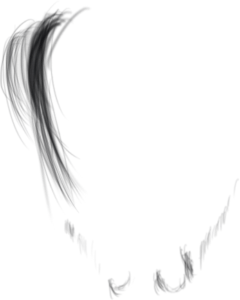Nuruto Photo Editing Tutorial – Picsart Manipulation Editing

Hello friends, how are you guys, today we are going to tell you through this blog by editing Naruto photo, which is a very famous cartoon, maybe you must have seen and we are going to do the nuruto of photo editing of this main character who is our Nuruto. That is quite famous and we are going to do editing in very easy steps, that too from our phone so to do this editing we are going to need 3 apps which comes first, Pix Art, second is Autodesk and third is Lightroom. With your help, we will do photo editing of staff, so how come we don’t delay much, just let’s start.Nuruto Photo Editing.
First Step Cut Out Your Photo:-
So friend first of all what you have to do is that you have to cut out your photo and you can cut out your photo in any app, you can also cut your photo inside pics art but you have to cut your photo on youtube. And you will get many videos, seeing that you can cut out your photo very easily and after that you have to download all the PNG and backgrounds you have got from our website and after that you start the next process. have to do.
Add Background And Png In Your Photo:-
After that you have to add our background which you downloaded from our website inside pics art and after that you have to go to drtool, after going to protools you have to select the layer option and there empty layer By selecting it, you have to add what was your cut off photo, after that you have to add two more empty layers there and x-or the empty layer by selecting it in white color and after that your In front a white color will be made PNG according to your photo and you have to save it and after that delete all those that you just created empty layer and after that you have to merge the background and your photo with the PNG layer. And after that you have to add the light moon png which you will get and you have to select the empty lats and add it there and bring the moon wave between your photo and background and make your photo look good, adjusting from and done.
Face smooth And hair Edit:-
Even after doing this, you have to add whatever white color you had saved to your body here and you have to add it here in the blend and then go to the eraser option and you have to add the body exactly In the upper side, where you can see the light of the moon, you have to run it with the help of a light brush, so that the shadow of our moon will become very good on our photo, so that our photo will have a real effect. After that you will get many more PNG which you have to add and after adding all the PNG you have to save your photo.
Color Grading In Your Photo:-
After saving, you have to take your photo inside the Autodesk application, there you have to edit the face and hair of your photo as you want and your photo will be quite good here but if you go, you still have to edit your photo. If you want to change some people, then for that you have to import your photo inside the Lightroom application, after that you have to adjust the lighting from there with your photo but there will not be much need of lighting but you have to go to the color option. The color of the clothes has to be minus the situation of all, after that you have to add a little dark tune to your photo and a little shopping so that our photo looks very sharp and the photo has to be smoothed a bit like ours. The quality of the photo will increase very well and after doing your photo till this whole naruto type photo editing will be done and your photo will look very good and it will look like you have edited your photo inside photoshop, this kind of editing you You can also access all PNG and background key links inside your PC. Pako will be found below, you can go and download it very easily. also Check
Download Background And Png