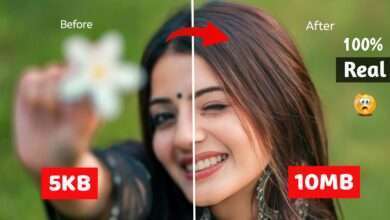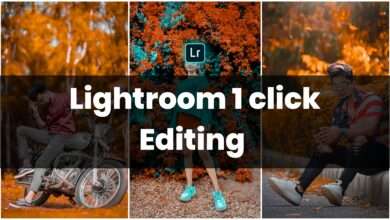Snapseed and Lightroom Photo Editing Tutorial – Saha Social
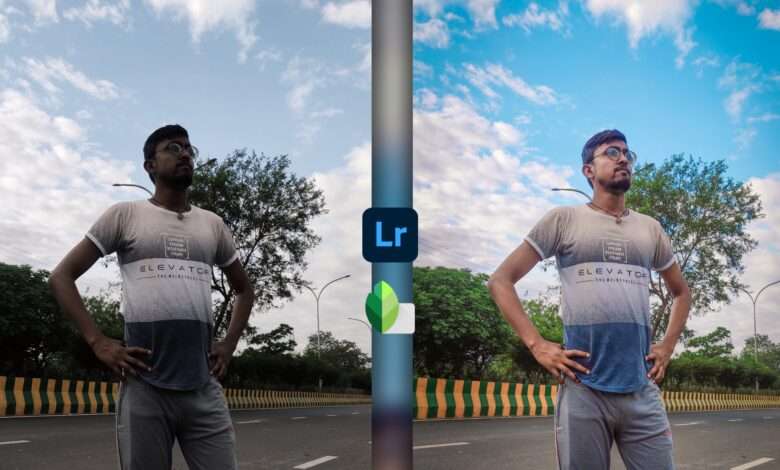
Hey Guys, how are you guys, today I am going to tell you in this blog by editing photos with the help of Snapseed and Lightroom, which will become very interesting photo and you can also make it on your phone in very easy steps. For this we are going to use Lightroom and Snapseed application, which you can download absolutely free from play store, to do this kind of editing, we will first know the use of Lightroom and Snapseed, so if you do not know how to use Lightroom then If you read the block further and do not know how to use Snapseed, then you must read the block further.snapseed And Lightroom Editing, Snapseed and Lightroom Photo Editing.
1.How To use Lightroom:-
So first of all the use of Lightroom, let me tell you how we can use Lightroom, that too in your mobile phone, it is very easy to download it, you can download it from Google Play Store and use it. It is equally easy to do, so first of all, after downloading you have to create an account here, which you can create with your email ID or Facebook ID, after that you will get to see many tools here, so here you will find If you want to add your photo, first of all let me tell you how you can edit your photo in light room, then here you can edit your photo with the help of lightroom, color grading, lighting effect and many more things. You can do what you do inside your Photoshop application, so here you first get to see the option of all these Lightning Feeling Selective Color Effect, so here you can edit your photo according to the tools like you If you want to adjust the lighting, then you do not know how to do it, then there you have the option of simple to auto. You just have to click there and your photo will automatically adjust the lighting in a second, after that if you want to do color grading in your photo, then it is very easy, you have to go to the color option and there you will find a lot. All the colors will be seen and which will be seen in your own photo and according to that you have to adjust and after that you can increase or decrease the temperature there, you can increase or decrease the pintu, it depends on you.
snapseed+ Lightroom Photo Editing:-
How do you want to adjust the color on your photo, as you like, you can adjust the color of your photo in that way, and after that you have to add some effects to your photo so that the quality of your photo is quite It becomes good and your photo looks very good, then like you have to add color texture to your photo first and you will get tools like you can adjust according to your photo and you have to pay attention that You have to keep a lot of them with your photo such that your photo looks very sark, your photo will look good. And if the quality of your photo is low, then you have to enable the noise reduction option as well, you can keep it with your photo, so if you learn then you can color grading your photo very well inside the light room. can do what you will be able to do absolutely professionally.
2.How to Use Snapseed:-
So there are very easy ways to use the Snapseed application, so first of all you have to download the Snapseed application from the Google Play Store to download it and here you do not need to create an account, it is absolutely your simple. The look is simple here, you have to add your photo and you will get to see many tools here so that here you can change the background of your photo or blur color coding of the background, you can do many things here. Which is what you do in many applications, here you will be able to do it in a single application, such as if you want to adjust the lighting of your photo, then you will get to see that tool in the tools there, just you have to use it. The kind of lighting you want to keep in the photo, you can with your photo there, if you want to change the background of your photo, then you have to use the double exposure option so that you can change the background of your photo very easily. will you be able to.
System requirements:-
- 2gb Ram
- Android KitKat
- 4gb internal space