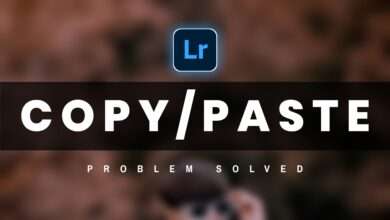How To Use Presets In Picsart, Snapseed, Lightroom – SAHA SOCIAL
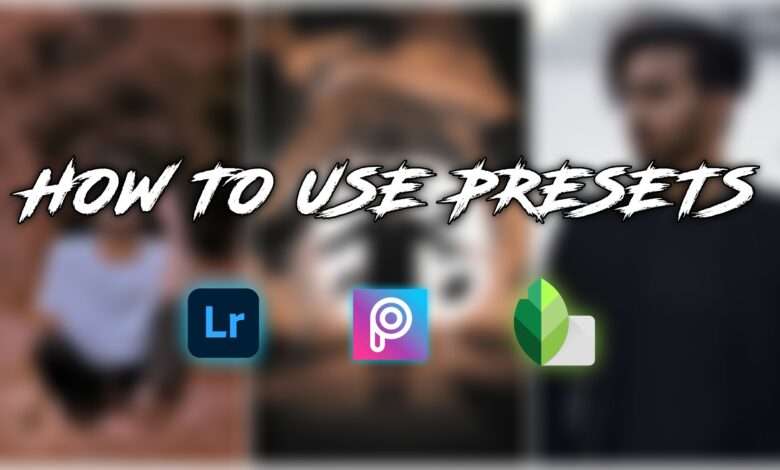
Hey Guys how are you guys today i am going to tell you pics art presets photo editing in this blog so missing you read this blog carefully and i will tell you how you will be able to use cricket inside your pics art and what type You can use the presents of pics inside art, I am going to tell you all the things, so let’s move ahead without delay. How to Use Presets In Lightroom, snapseed, Picsart.
1.How To Use Presets In Picsart:-
So guys you all must be confused that how am I going to use fridge rate in pics art, you said it is very easy so how can you use it, first of all you have to download picsart application from play store And any pics will be a version of art, no one is going to have a problem with it, but the gas results here like in the light room, you will not get to see such presets here because there are only a few moments here. There are those which can be used here, so take a color from us if not presets and what can we use with the help of blend and you will find the link of the color layer below, you can go and download it and how to do it now If you want to use, let me tell you, first of all, you have to open the photo on which you want to use that photo inside the pics art application and search that photo in black and white on your body, after that you have to search our website. You have to add the color layer you downloaded through it, after that you have to go to the blend answer. You have to do the screen or you can keep the dark end as well, you can keep it in the way you like, after that in the same way you have to scratch on your body and your project will be applied easily and so on. You can also change the color of the background of your photo and you have to use any kind of color layer you want and that kind of presets will be applied to your photo, so in the same way you can make your pics art. You can use the result inside which is quite.
2.How to Use Presets In snapseed:-
So friends, let me tell you how you can use your Brijesh inside Snapseed, so how here you get to see different types of presets that you can use here and you can use the presets of Light Room. You will not be able to use it here and here you will get to see very different types of presets, you will find the link below, so the way you used your project in the Pix Art application, in the same way you can also use the product inside Snapseed If you can, first of all to use the presets, you have to import your photo inside snapseed, after that you have to make your photo black and white and erase it on the body, after that you have to double exposure. You have to add the color layer by going to the option, here also you have to keep darken so that that kind of color will come in your photo and in the same way you have to go to the tools and erase it from your body presets in your photo. The apply will be done and in the same way you can change the background color of your photo that too on Snapseed inside.
3.How to Use Presets In Lightroom:-
So let me tell you in the last that if you face any problem in using the presets in Lightroom, then how can you solve it and if you do not know how to use the preset inside the Lightroom app then how can you use it now? If yes, first of all you will get all kinds of presets on our website such as pics art, fidget, project and light room of snapchat, then you will get to see many features so that you can download absolutely free. You have to open the Lightroom application and go to Photo there, after that you have to add your preset to the raw file, after that you have to open this presets and by going to 3 dot you have to copy the setting of that presets And you have to paste setting on the photo on which you want that kind of look, your photo will very easily come in that kind of look, if you face any problem in using presents then you have to delete your old lightroom Kar dena hai friend after that you have to download the latest version from play store and Your copy paste problem will be solved with this.
System requirements:-
- 2gb Ram
- Android KitKat
- 4gb storage