PicsArt Photo Editing ||PicsArt City Background Download In Hd
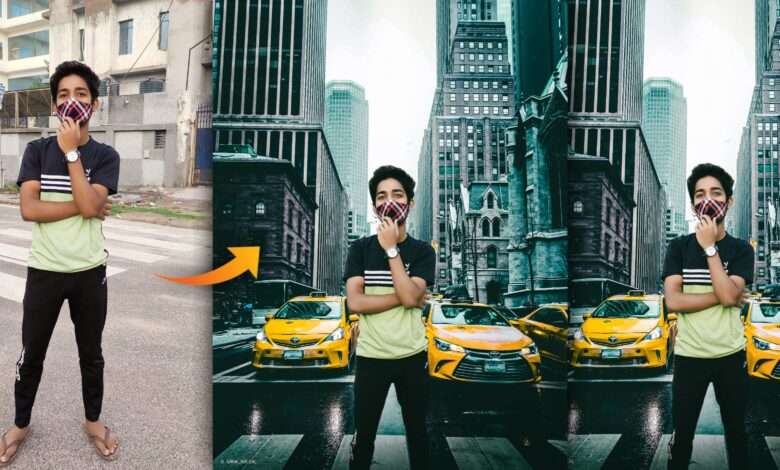
Hey guys, how are you guys, today I am going to tell you picsArt photo editing in this blog in which you can change the background of your photo and we are going to do city type photo editing in it, in which city will use background And we will take our photo in a simple way and edit the same inside the picsart and for doing this kind of editing we have three applications, first picsart second autodex and third lightroom so that we have color grading and face smooth And the background has been changed, you can edit such photos in your mobile phone quite easily and can be shared on the sharing platform.PicsArt Photo Editing.
Picsart City Photo Editing Tutorial:-
First of all, you have to remove the background of your photo and after that the link of background and png is given to you below, you can easily go and download it and after that you have to open your background inside pics art. And after that you have to add your photo which was cut out there, after doing the add, you have to do nothing, save your photo and after that you have to use Autodesk application to import your photo in Autodesk After doing this, you can edit the face of your photo, if you want, you can also edit the hair, after doing all that, you have to import your photo inside the pix art again, there you can apply the PNG you want from your mind and You can add shadows, lighting effects from your photos, to add shadows and lighting effects, you can use the draw tool inside PicsArt, which will make it much easier and you have to take care not to add any PNG that is Do not like your photo, so you should add the same PNG that looks good on your photo and use more PNG. No need to run because just we are going to add a text PNG to it, its name will be City. After that, after editing in Pix Art, you have to save the photo and then open the Lightroom application.
Picsart Me Photo Editing kese Kre:-
After importing your photo Lightroom application in the lightroom, you will get to see the selective option using which you have to create shadows in your photo from the bottom side and then you can adjust the lighting by using autotools. Otherwise, you can easily adjust the lighting of your photo by going to your lighting option and here comes the most important thing that you have to do color grading of your photo, for which guys you can use the mix tool. After that you will find the color tools there so that by going into selective color, you will select a slightly lighter blue and give a very good tone in your photo and after that how will the factory be edited on your photo which will look absolutely original.
More Background and Png Download
If you want to download anything PicsArt PNG background in lightroom presets, then you can download it very easily from our website, you will be given a link at the bottom of every post, by clicking there you can easily download it. also check





