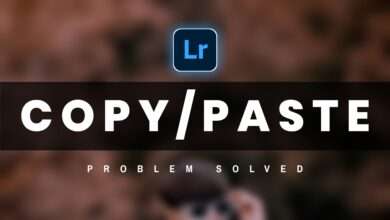Instagram Lover Photo Editing in Picsart||Instagram Photo Editing

Hi Guys so how are you guys, today I am going to tell you a very good photo editing through this article which is very good for all of you and you must try it once, then today I will tell you Instagram Lover Photo Editing Tutorial That how you can do this kind of editing and with the help of which app you can do such editing and I am going to tell you all the things in which way of editing, then you must read this article very carefully and must be complete. So let’s not delay they begin.
Instagram Lover Photo Editing Tutorial:-
As far as I talk about this editing, it is very simple editing and this is manipulation editing which we are going to do with the help of pix art and lightroom, then you will ask light what we will do with them, then I will tell you that With the help of Lightroom, we will do color grading in this photo so that a lot of good people will come in our photo and our photo will look real and it is on top of an Instagram concept so editing is going to be very good so let’s start by not doing much We do.
System Requirements:-
- 2gb Ram
- 4gb Internal storage
- Android KitKat
First of all let me tell you that you will get the links of all the backgrounds or PNGs I am going to use in this editing, you can go and download them easily and keep in mind that you have to cut out your photo well before And you have to use some type of photo which you can see in my photo and have to cut out this photo well, if you do not know how to cut out the photo then you can go to YouTube and search There you will get to see many videos, seeing which you can easily cut out your photo.
PicsArt Photo Editing Tutorial:-
After that you have to first open the background inside the pics art and here you have to resize your background first, by re-sizing it happened that the quality of your photo you will add will not be reduced here. The quality of your photo will remain the same, then first you have to do this, after that you will get to see the tool with bruce inside the pics art, you have to go there and you have to add the cut out of your photo there. After that you have to select 2 empty layers, after that you have to select white color and xor both of them so that the cutout of your photo will be white color and you have to save it.
Both the layers have to be deleted, after that you have to come back, after coming back, whatever photo you had added in the background and the white color cut out png which you just saved, then you have to add it on yes option Going in and running you side by side of your photo so that your photo will come up to very good lighting and after that whatever you need to do is PNG and M. Must be available such as Text PNG and Heart PNG, all of these have to be added and saved.
How To Color Grading In Lightroom:-
After this, you have to import this photo inside the light room and after coming to the lighter, you have to do some color adjustments here like you have to minus the temperature and minus a little tent. You can adjust the color a little according to your own by going to the mix tool and the rest you have to add a little bit of clarity and as the quality of your photo will improve, your photo will start looking very good and even after doing it Your photo will be completely edited and you have to save this photo now.
Before And After

I hope you liked this photo editing and if you want to read our more editing tutorials then you can visit our website and if you want to see our youtube videos then you can visit our youtube See you again with the new editing article till then bye bye and see you.
Download Background and Png