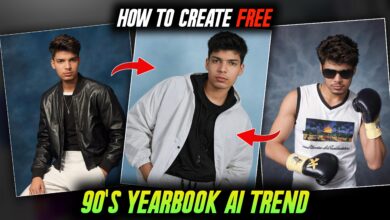Visual Photo Editing Tutorial in Picsart – Visual Photo Editing

Hey Guys, how are you guys, today I am going to tell you a very unique photo editing in this article, so today I am going to tell you by doing visual photo editing in this blog, which is very professional editing and a unique type of photo editing. So that you must have seen many places and you must be looking very good but you must be thinking that how can you edit this kind of photo, then in case you do not need to take tension at all, you can do this in your android phone as well. You can do photo editing, that too with your help like using lightroom and with the help of pics art and if you need to edit gross or hair then you can use autodesk and we use all these apps to do visual If you are going to do photo editing, then let’s not delay and start.
Visual Photo Editing:-
So first of all let me tell you one thing that you will get the link of all the things that I am going to use in this editing, you can go and download it easily, then I am going to use background png and whatever link I am going to use. If you do not know how to cut out your photo well, then you can go to YouTube and watch the video, there you will find many videos which Seeing you can cut out your photo very easily, that too in HD quality, so you must first go and see it.
How To Edit Photo In Picsart:-
After cutting out, you have to import your background inside the pic card application and add the one you just cut out of your photo there and here you will get to see some visual type of png so that That you have to add, before adding your photos, after adding background, first of all you have to add whatever pngs of visual type you will get, after that you have to add the cutout of your photo. After that you have to do it and you have to pay attention to add all the things well so that your photo looks real and you have to make some shadows to your photo which is manual as if your photo looks original then you will get that thing pics art I have to do it myself.
How To Edit Visual Type Photo:-
After doing all this you have to save your photo and after that you have to import your photo inside autodesk application where you can edit or reshape your photo’s hair and smooth it so that your photo will look very nice. It will come and your photo will look very good and it is necessary to do all this only then your photo will look like a little professional.
After doing all this, in the last you have to import your photo inside Lightroom app so that you have to man work on your photo, that means your most important work will be done here, then first of all you have to add your photo to Lightroom and here You have to adjust the lighting of your photo according to you, which should match a little background and also look good and after that you have to go to the color option here and do some color grading so that the color of your photo exactly matches with the background. Otherwise, you can apply some presets, but what will happen to your photo that will give a slightly different look, so singer, I tell you that if you do a little color adjustment according to you, then your photo will match with the background exactly. It will be done and your photo will look very good and after doing color grading you have to add some very good facts to your photo like you have to add some clarity to your photo and also add smoothness so that the quality of your photo will also improve and your photo will look very good and it After doing all this, your photo will be completely edited, that too very easily and in the same way you can do visual type photo editing of your photo in a very easy way, that too in a very professional way.
I hope you like this visual photo editing and you can read more types of photo editing tutorials on our website and learn to do photo editing easily and I remind you that you can also change our background very easily You can download Lightroom Presets for free from here or you will find all the links below, otherwise you can also go to the search option and see. also
Download Png:-